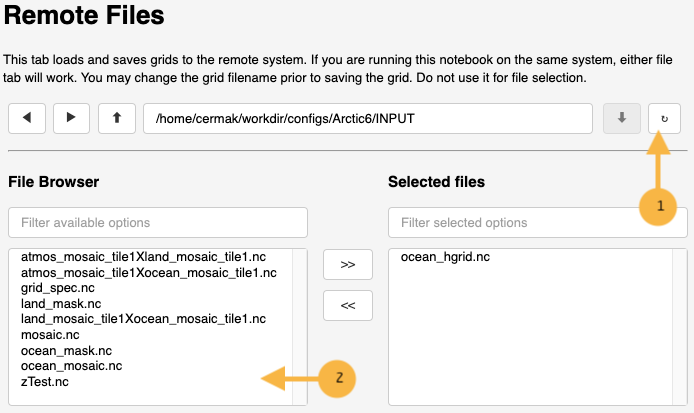Remote Files
This section describes “Remote Files” control tab.
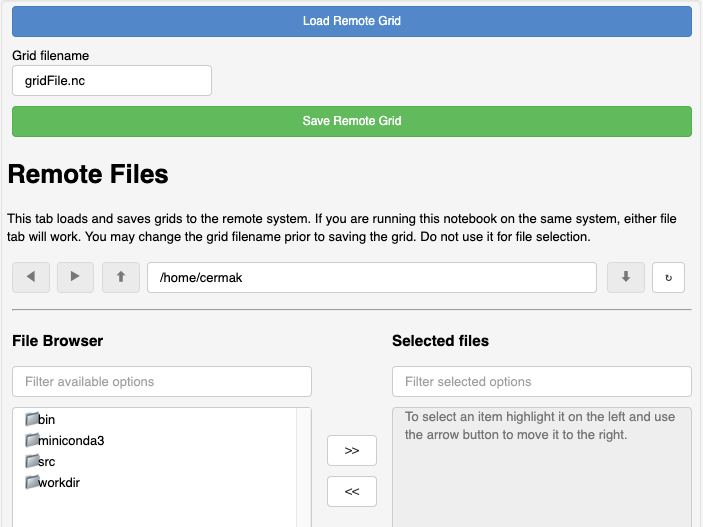
This control is somewhat complicated. Please read the directions carefully.
Warning
Large grids may take time to save. Until the saving is complete, the application may appear unresponsive.
A message should appear in the “Information” window indicating success in write the netCDF file.
Any errors that occur when using this control may cause the application to crash and become unresponsive. They only way to restart the application is to restart the jupyter kernel and re-run all the program cells.
Load Remote Grid
This control may be used to load any netCDF file on a remote system running the jupyter notebook. This control only works with files on the remote system running the jupyter notebook.
Navigating Directories
To decend into a directory tree, select the directory in the “File Browser” (the “left” side) by clicking once. Click the down arrow control on the right hand side to decend into that directory.
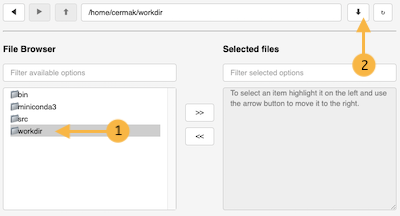
Keep decending until the netCDF file needed is shown in the “File Browser”. Select the needed netCDF file and move it using the control between the “File Browser” and the “Selected Files”. The controls show the direction it will move the selection between windows.
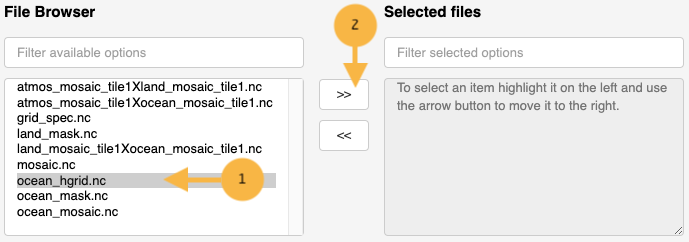
Once the netCDF file is shown in “Selected files”, click on the blue button “Load Remote Grid”. This will attempt to load the selected netCDF file into the grid generation application.
The “Information” window should indicate if the grid was loaded successfully.
Save Remote Grid
First, navigate to the appropriate directory. Make sure to decend into the directory and is shown under the “File Browser”.
Update the “Grid filename” text box with the name file to use to save the model grid.

Press the “Save Remote Grid” button. For very large grids, this operation may take some time. An information message should indicate that the model grid was saved successfully.

The model grid just saved should appear in the “File Browser” AFTER clicking the refresh button.